Account removal process on Square Application
- Log on to Square App
- Click more on Cards Management
- Select the Remove account from card option
- Select the USD account you want to remove
- You will receive a pop up message confirming account removal
Card linking process on Internet Banking
- Log on to Internet Banking
- Go to Bank Cards under Self-service
- Click on Link Account
- Select Card to Link from the drop down menu
- Select Account from the drop down menu
- Complete the requested details
- Click on Link Card
- Click on Approve or Decline to complete
- Receive a pop up message confirming card linking
Account removal process on Internet Banking
- Go to Bank Cards under Self-service
- Click on Accounts linked
- Click on Remove Account
- Account will be successfully removed
Card linking process on *236#
- Dial *236# and enter PIN to login.
- Select Manage Account/Card.
- Select choose account or card to manage option.
- Under cards select the Zimswitch card you want to link FCA account to.
- Select link account to card option.
- Select the USD account you want to link to card.
- You will receive a pop up message confirming successful card linking.
Account removal process on *236#
- Dial *236# and enter PIN to login.
- Select Manage Account/Card.
- Select choose account or card to manage option.
- Under cards select the ZimSwitch card you want to remove account from.
- Select remove account to card option.
- Select the USD account you want to remove.
- You will receive a pop up message confirming successful card removal.